Working with the logframe, planning and budget
When you design a project, the starting point is the Logical Framework window. Once you have identified your project's logic, how the working environment may influence your project (risks, assumptions, dependencies) and how you will keep track of your project, you can start detailing your planning and budget.
The Logical Framework window, the Planning window and the Budget window have a similar set-up: the main window contains the logframe, planning or budget. If you press <Ctrl><D> (or use the Show Details button in the Lay-out toolbar) you will get the Details pane in the bottom part of the window.
If you want to create an IATI organisation file (by setting the view mode to IATI organisation), you will see an additional Expenses window. This works entirely the same as the Budget window.
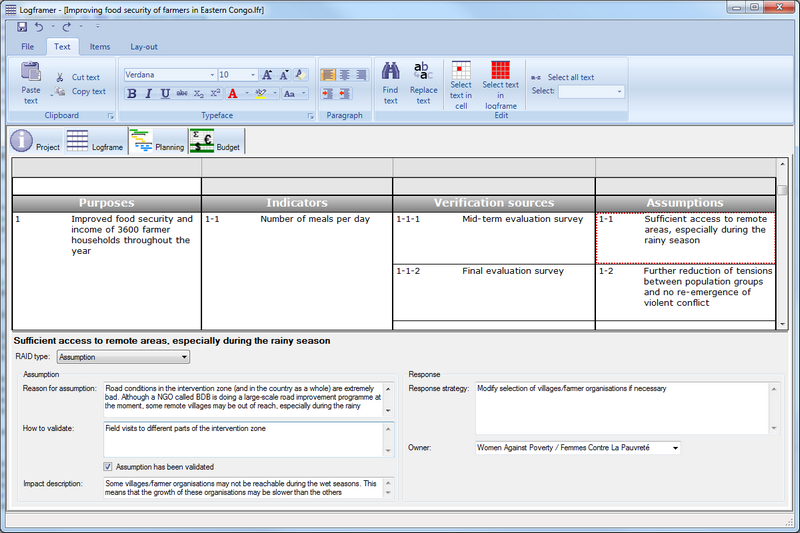
The main window contains the grid of the logframe, planning or budget. In this grid you can:
- Enter text in text fields (all fields of the logframe, second column of the planning and budget) and use the Text toolbar to turn text bold or italic, change the typeface and size, change the text or background colour, etc.
- Move items around: different types of items in Logframer are linked to each other in a specific and hierarchical way. Your project's outcome can have different outputs and each output can have several activities for instance. If you move an output or activity, its child items (indicators, resources, risks...) will move with it - or not if you don't want them to. Don't worry about numbering items, Logframer will do all that for you.
- Copy and paste items: because of the relationships between items, you can copy an item with all its child items - or not if you don't want to.
- Change the lay-out of your logframe/planning/budget: you can make different versions of your logical framework, planning or budget and print them or export them to MS Word or Excel. Use the Lay-out toolbar to change the appearance or to focus on a particular part you're working on.
In this section you will learn how to work with the logframe, planning and budget and how to modify their appearance. For more control over colours and typefaces of titles etc. see the topic about the Logframer settings.
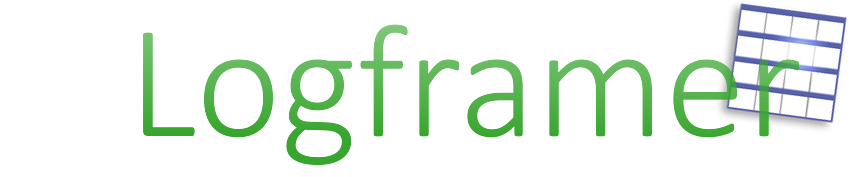
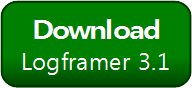


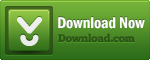
Add new comment