Translating content
You can change the language of the user interface, but what if you use the same project documentation in different countries with different languages?
You can translate the content of the logframe, the planning, the budget and text fields such as the title of your project. If text can be translated, you will see that the Translate button in the Text toolbar or the Items toolbar is enabled.
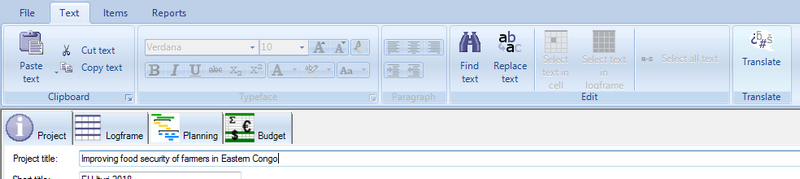
When you press the Translate button, you will see the following pop-up dialogue:
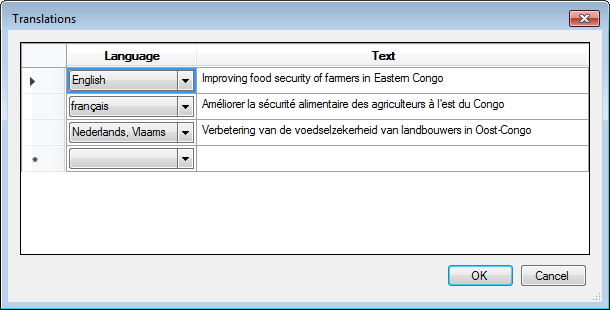
Here you can add as many translations as you want. Select the language in the first column and then the translated text in the second column.
When you return to your main window you will see the English text (if you use the English interface). If your colleague in Mali uses the French interface, he or she will see the French text.
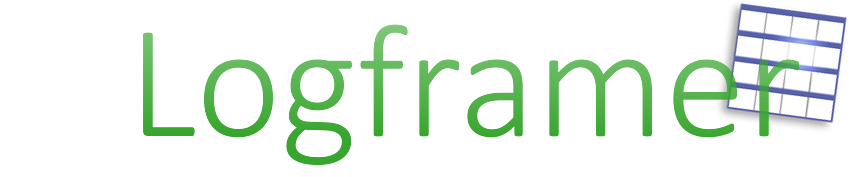
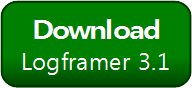


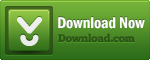
Add new comment