Planning activities, processes and key moments
To design the planning overview of your project, select the Planning tab.
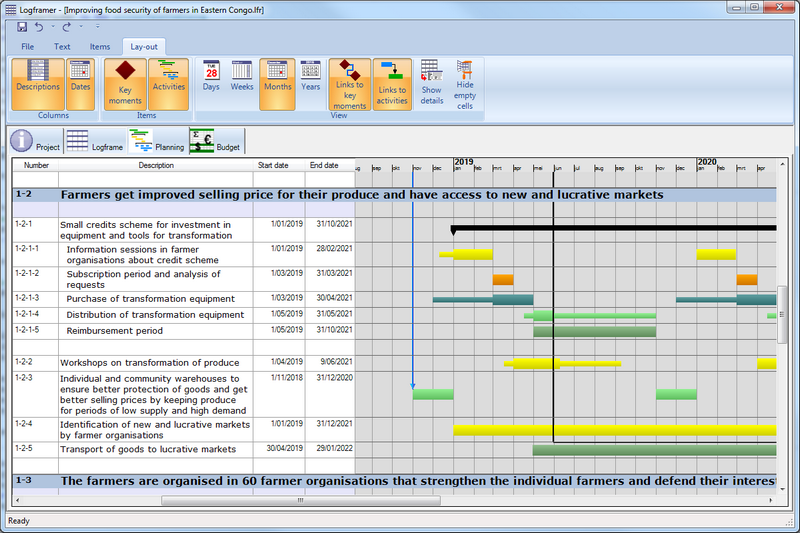
The Planning window allows you to plan the project's key moments, processes and activities. Using the Details pane you can also specify additional information. This in turn will allow you to design specific tools:
|
Main window |
Details pane |
Tools |
|
Key moments |
Relation of key moment to other key moments or activities (1) |
|
|
Processes |
Who organises and where (1) |
|
|
|
Child activities (1) |
|
|
Activities & sub-activities |
Relation of activity to other key moments or activities (1) |
|
|
|
Duration of activity (1) |
|
|
|
Who organises and where (1) |
|
|
|
Preparation and follow-up periods (1) |
|
|
|
Repeating activities (1) |
|
(1) You can also do this in the Logframe window. In the Details pane of the logframe you can modify dates, durations and so on, but in the Planning window you have drag-and-drop functionality.
The difference between key moments and activities is that key moments don’t have a duration. They are more like deadlines or mile-stones.
Activities have:
- A duration and therefore a start and end date
- An optional preparation period
- An option follow-up period
- An activity type that you can specify (meeting, planning, audit, report, travel…)
- You can specify who will organise the activity and where
Activities can have child activities. In that case the parent activity becomes a process and its start and end dates (duration) depend on the start and end dates of its sub-activities.
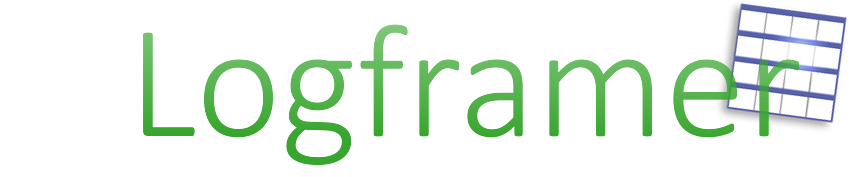
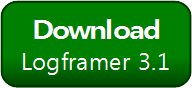


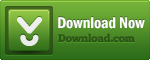
Add new comment