Features
With Logframer 3.1 you can:
- Develop a well-formed project that is easy to manage and that will help you achieve your objectives
- Design your project's long-term and short term objectives, activities, inputs and how they relate to one another
- Plan key moments, processes and activities
- Design the project's budget and how many resources will be needed for each activity and output
- Develop a monitoring system for your project and the tools to follow-up how outputs and objectives are achieved
- Develop risk monitoring tools that can be used over the course of your project to track how your project could be influenced by outside factors
- Identify the location of your target groups and working areas on Bing Maps™ and create tools to register information about your beneficiaries
- Develop a professional and convincing funding application
- Support the International Aid Transparency Initiative (IATI) and create IATI activity and organisation files at the push of a button.
Overview by topic:
- Design logical frameworks
- Manage target groups
- Create your project's planning
- Establish the budget
- Design your project's monitoring system
- RAID: management of Risks, Assumptions, (Issues) and Dependencies
- Other features
Design logical frameworks
Go to the Logical Framework window (second tab) to design your logical framework
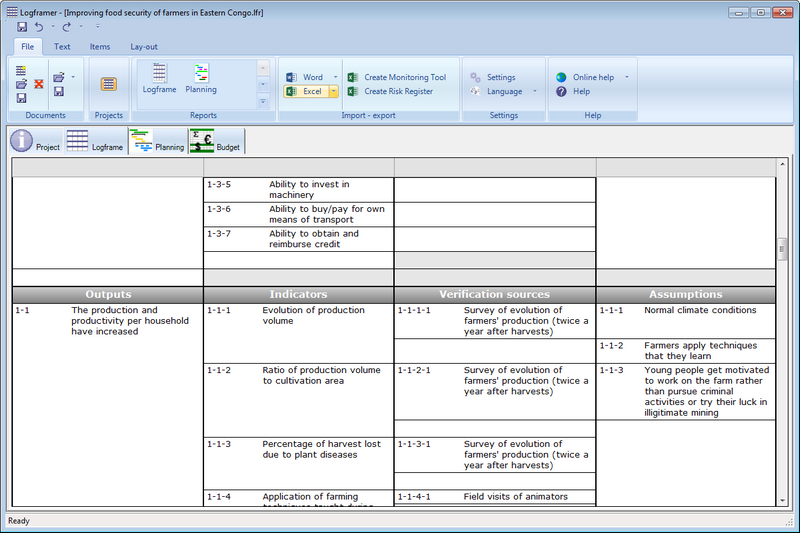
Use the Text toolbar to edit text: make it bold, italic, change the text size and its font, etc. You can edit text just like you would in any text editor.

Hide columns and section to focus on your work. Make custom versions of the logframe by hiding the parts you don't want to see, print or export.

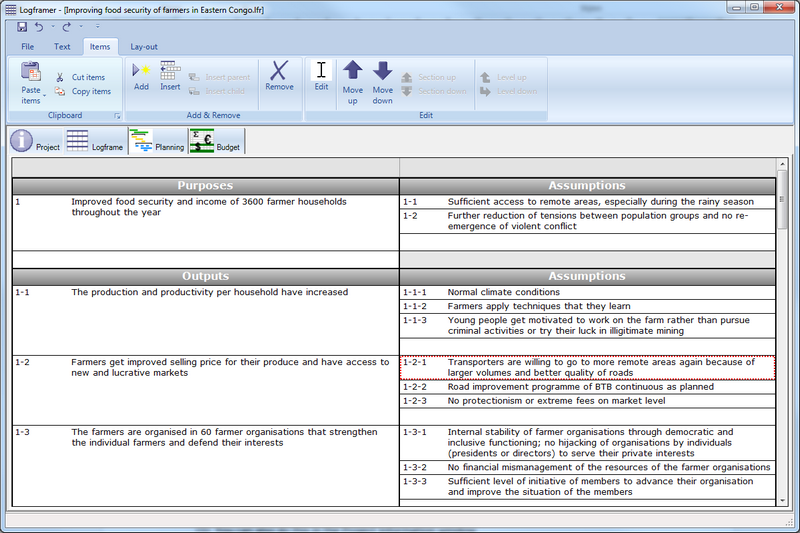
Click and hold the right mouse button to drag any item to another column or section. The green indicator shows where you will copy or insert the items when you release the right mouse button. Don’t worry about renumbering when you move, copy, remove or insert new items. Logframer does it all for you so you can concentrate on content.
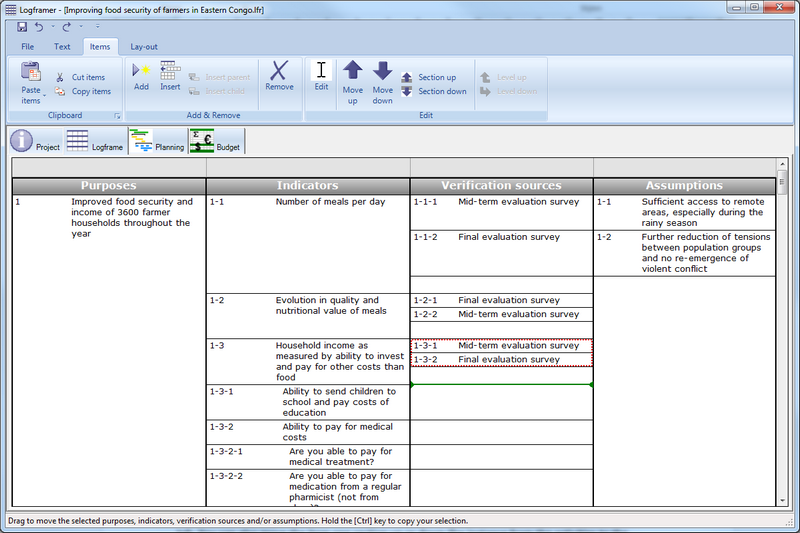
Use the Details pane at the bottom to add detailed information about objectives, activities, indicators, verifications sources, risks, assumptions, dependencies and resources
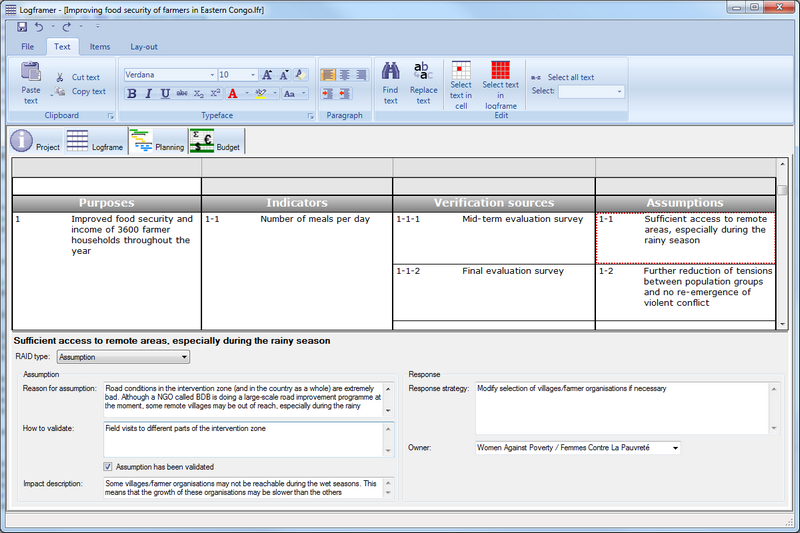
Manage target groups
Add target groups in the Project Information window
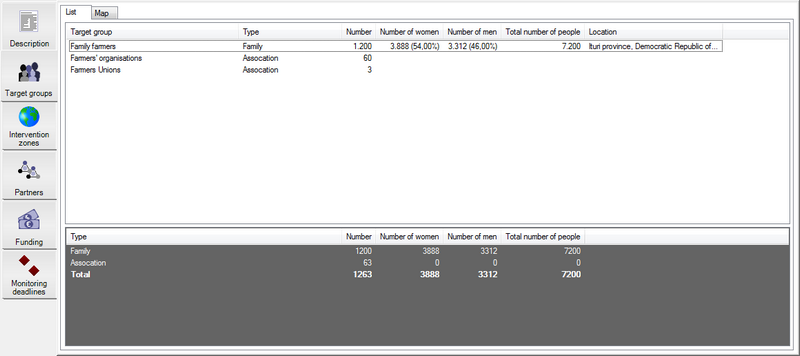
Design a Target Group Identification Form for each target group
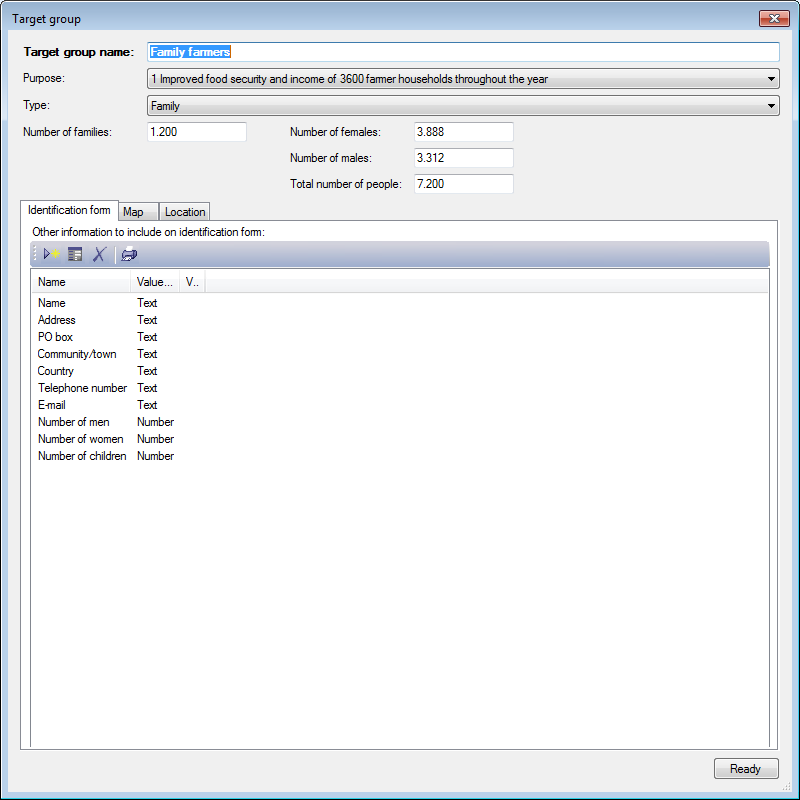
The form:
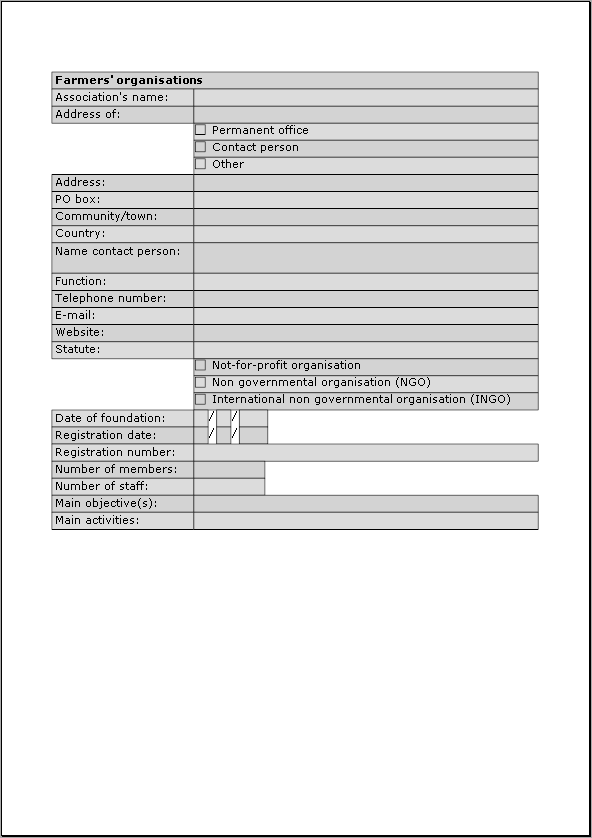
Indicate the location of your target groups on Bing Maps™
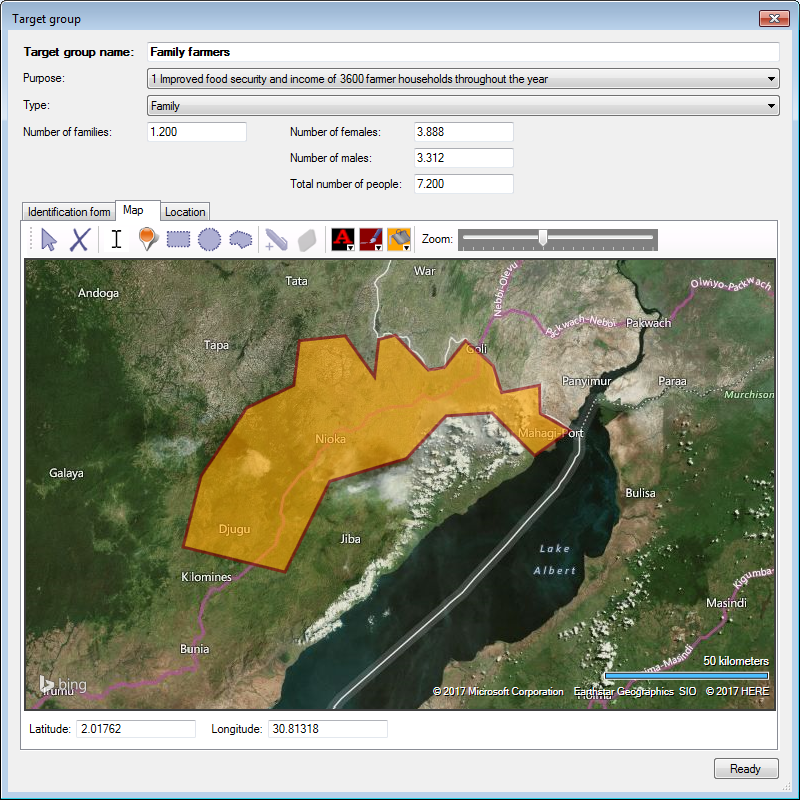
Create your project's planning
Go to the Planning window (third tab) to design your planning. You can add key moments and activities or processes that group several sub-activities (or sub-processes). Activities can have preparation periods and follow-up periods. You can also create repeating activities.
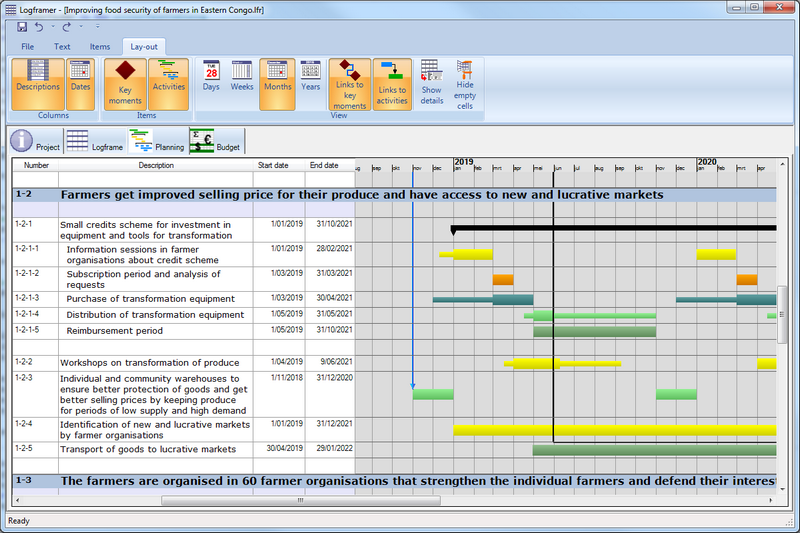
You can modify dates by dragging whole activities or just their start or end dates. You can also increase the preparation and follow-up period the same way
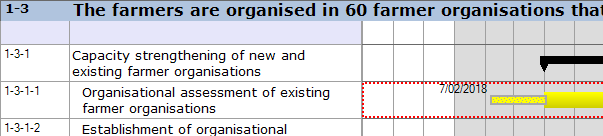
All activities and key-moments can be defined in relation to the start date of the project (or any other activity or key-moment). So when you have to postpone the start of your project, you don't have to re-plan every activity - they all move with the rest of the programme.
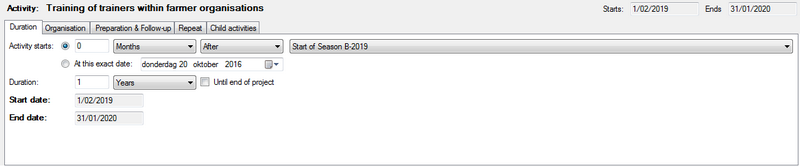
Establish the budget
New in Logframer 2.0: you can calculate the project's budget in the Budget window. You have the choice between a standard budget, where all the calculations are made on a single page. Or you can make a multi-year budget and specify costs for each year.
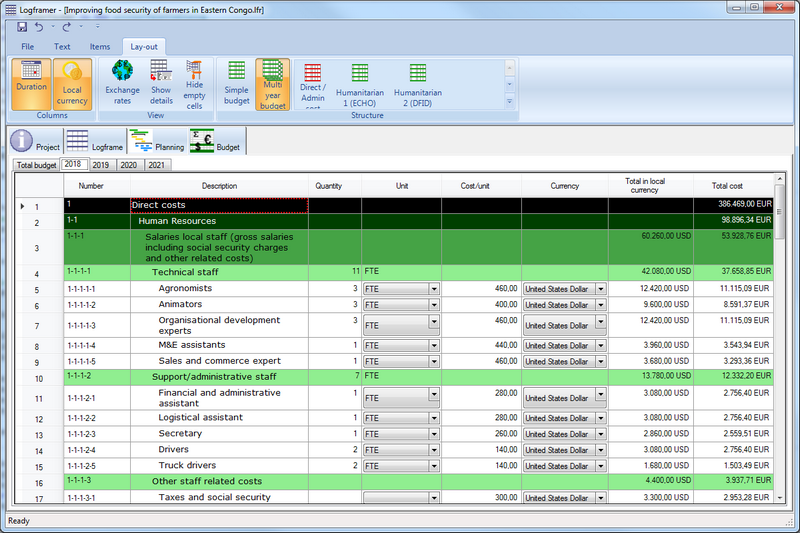
Working with foreign currencies is easy thanks to the Exchange Rates pane that allows you to manage currencies and exchange rates in a central location
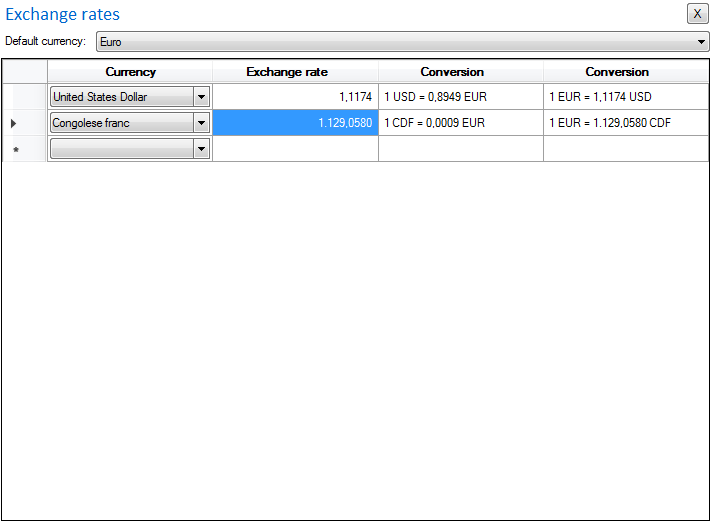
Once your budget is ready, you can indicate for each resource in the logical framework which budget items will be used and for which percentage
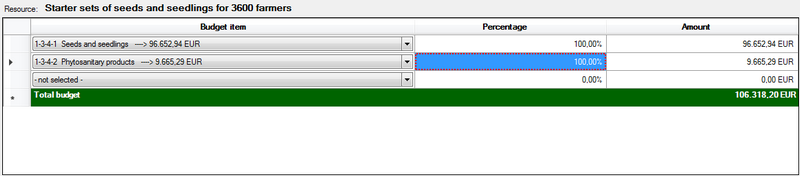
This then allows you to produce an overview of the outputs, their activities, the resources necessary for the activities and the approximate budget for each
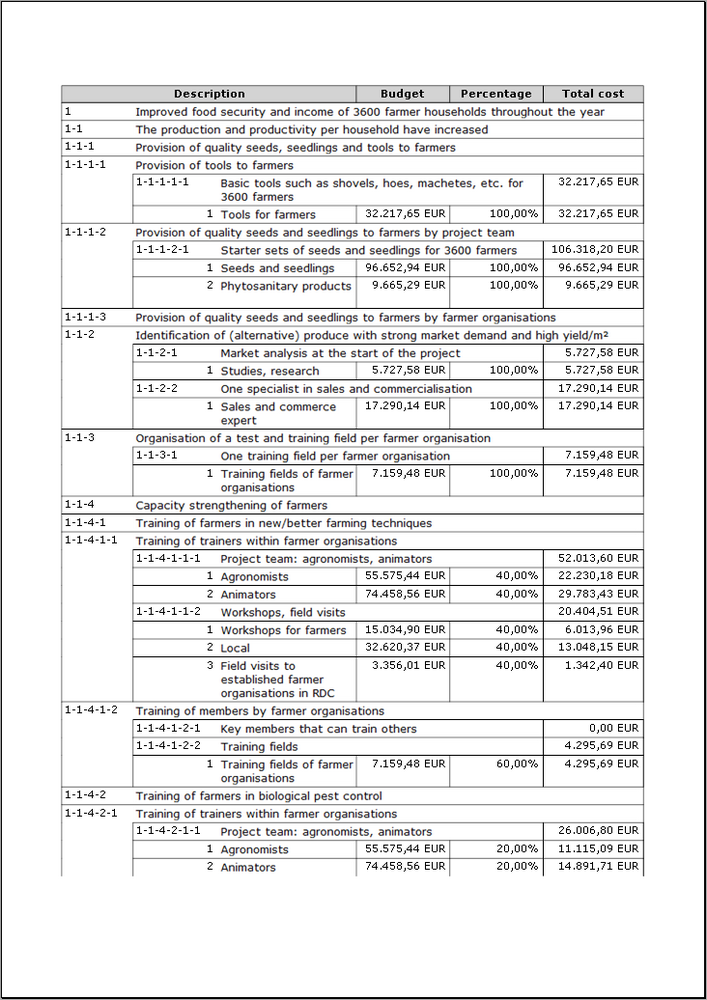
Design your project's monitoring system
For each section of the logframe (Goals, Purposes, Outputs, Activities) you can specify how regularly you want to measure the indicators. This means you can set one or more monitoring deadlines for each section and one or more targets for each indicator together with a baseline.
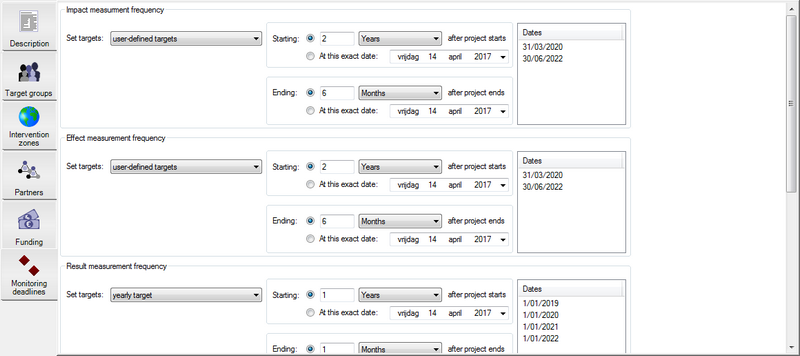
In the logframe, you can choose between 17 different types of indicators. You can use value-based indicators but also open ended questions, images, multiple choice questions, ordinal (ranking) questions and behaviour or attitude scales.

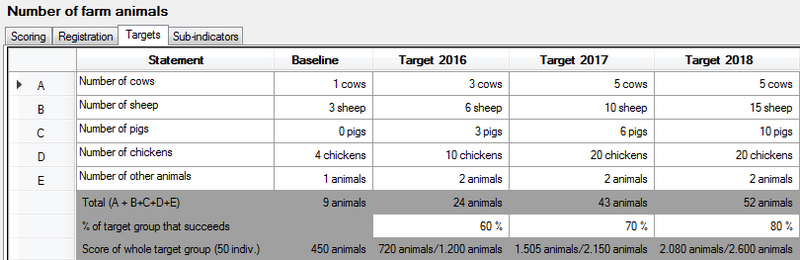
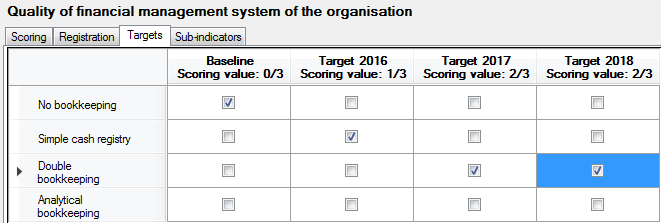
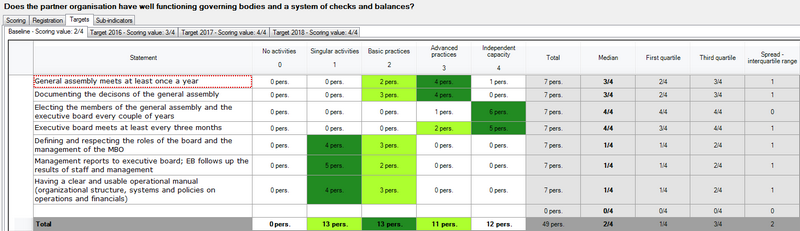
You can select the number of decimals, the unit in which the values will be expressed, various scoring options, etc.
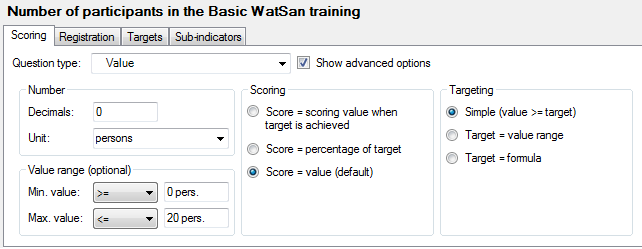
Once you've detailed all your indicators, you can create the Monitoring tool in Microsoft Excel. This allows you to register your measurements over time and to follow up your project.
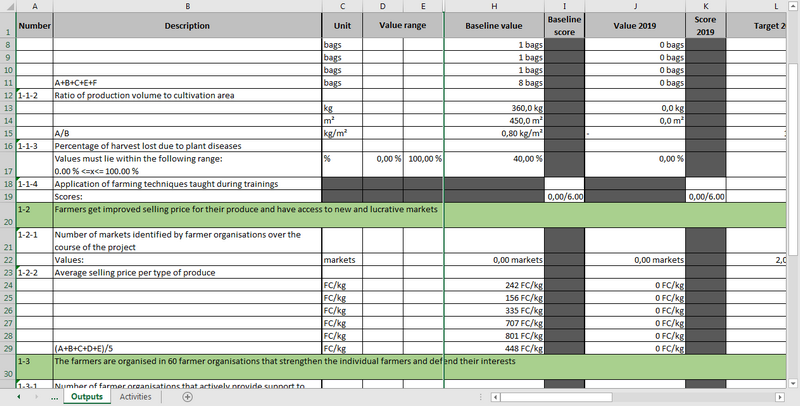
RAID: management of Risks, Assumptions, (Issues) and Dependencies
In the fourth column of the logframe, you can include risks, assumptions and dependencies
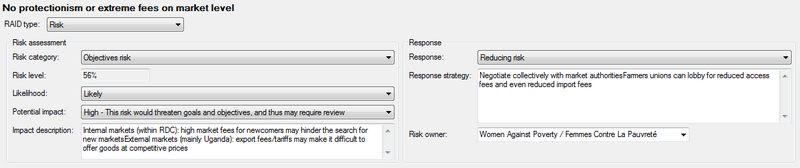
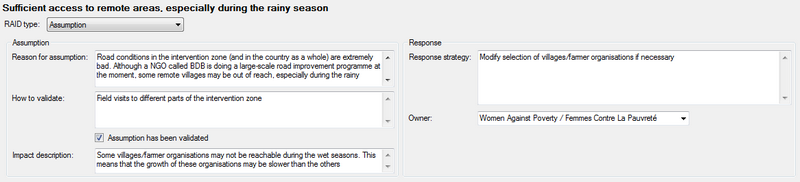
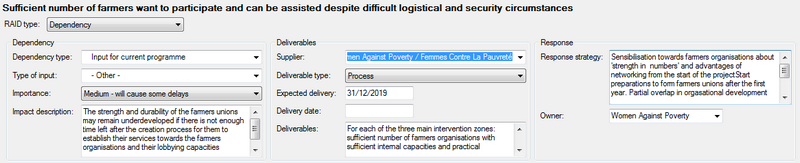
Once you've identified all risks, you can create the Risk Register in Excel. This will allow you to keep track of risks during the course of your project.
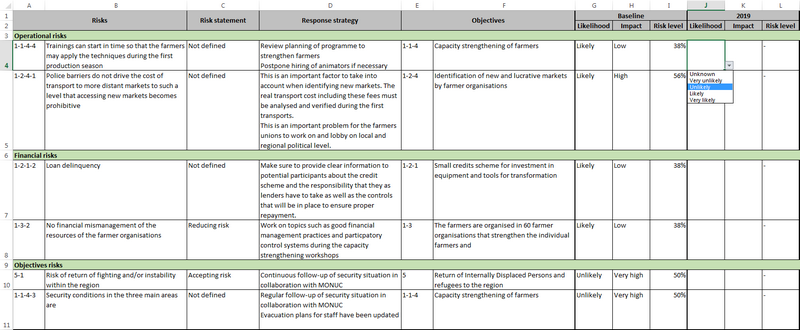
Other features
Manage information about your partner organisations and contacts. Contact people via e-mail, Skype or letter.
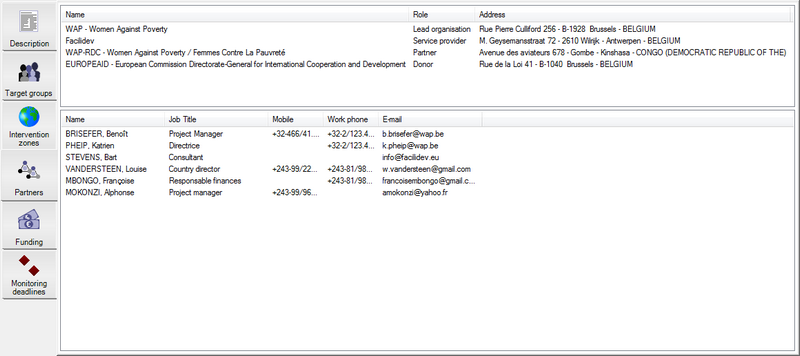
Manage funding sources, budget lines, calls for proposals, contract deadlines and (international) transactions
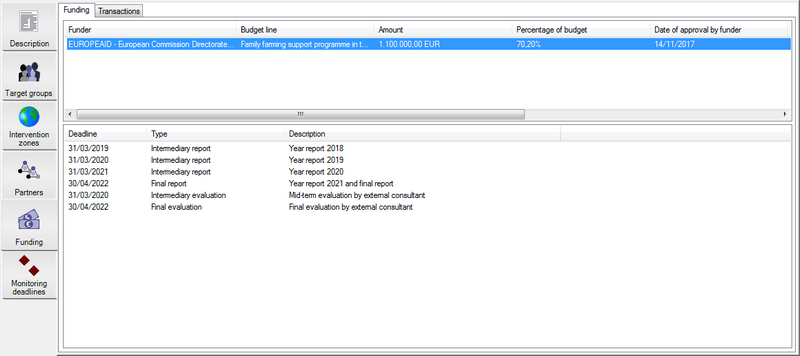
Import existing logframes and budgets from Microsoft Excel or Microsoft Word
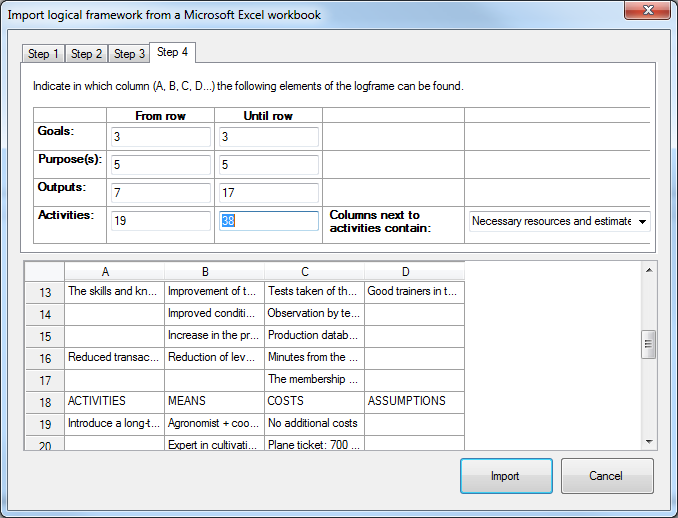
Print reports or export them to Microsoft Word or Microsoft Excel documents.
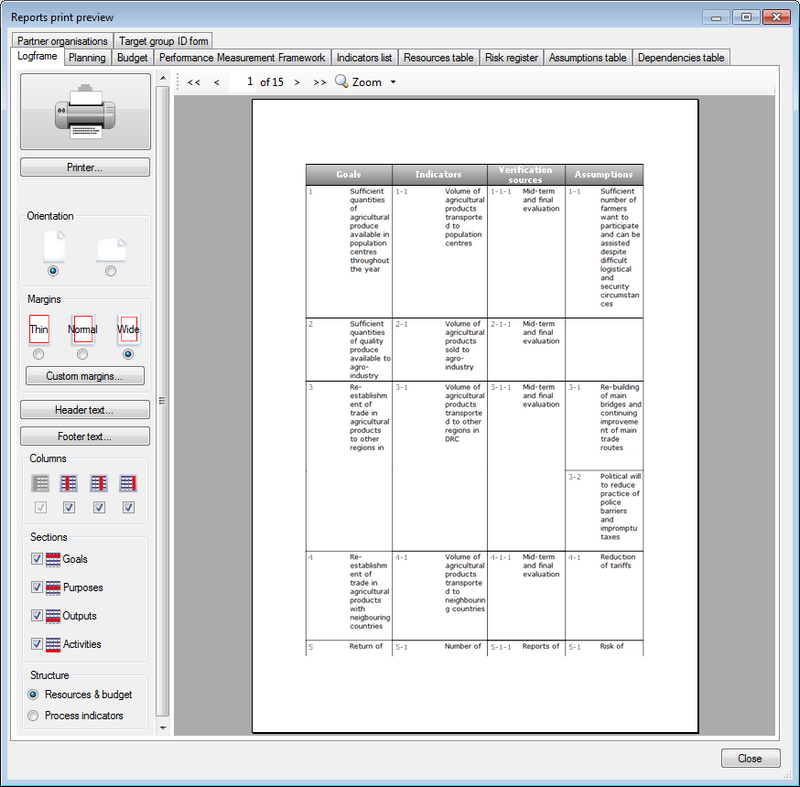
Export your project to an IATI activity file
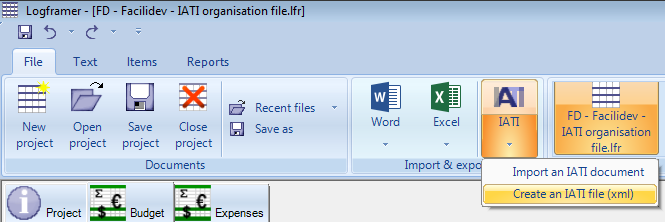
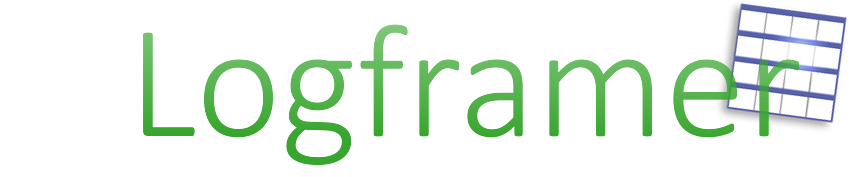
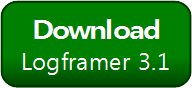


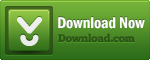
Add new comment