Selecting the Word document
The first step is to select the file that you want to import. Press on the button to open the File selection dialog. Navigate to the file you want to import, select it and then click Ok.
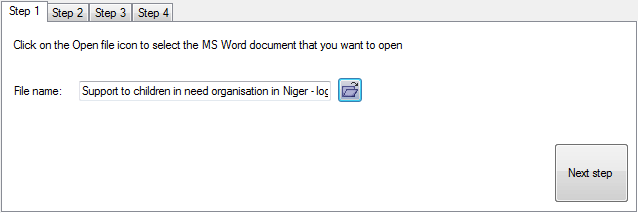
Once you've selected the file, you will see a preview of the first table in the bottom half of the window.
Before loading the first table, Logframer will verify that the table does not contain any cells that are vertically merged (two or more cells located on top of each other that were merged). If the table does contain such cells, you will get the following warning:
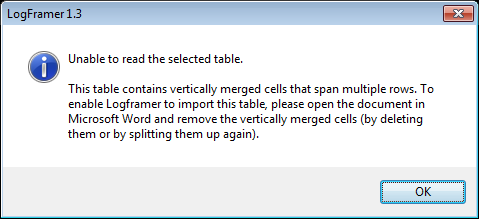
In this case, open the document in Word and split up any merged cells in the table. Then try importing again.
Press the Next step button to proceed.
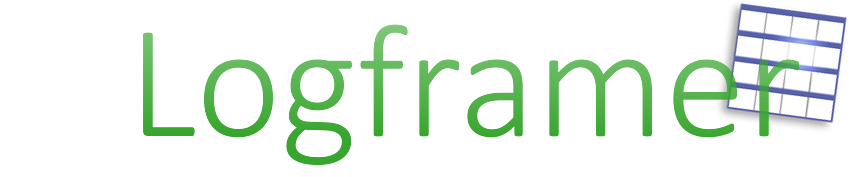
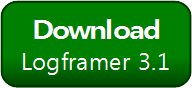


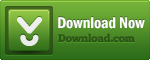
Add new comment