Funding sources and transactions
On the Funding tab of the Project Information window you can include information about your funding sources; list important contractual obligations in terms of reporting, auditing, etc. and create an overview of different financial transactions.
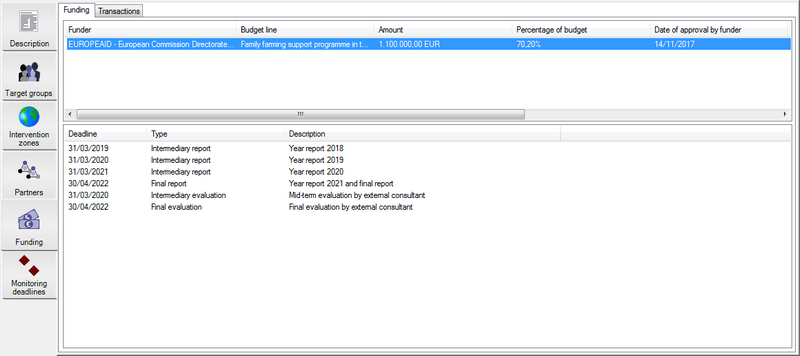
Before you can add funding sources, you need to have funders, i.e. organisations that provide funding. If you haven't included donors or other financial providers in your list of partners yet, you have to do this first.
To add a funding source, click into the list. This will select the Items toolbar. Then press the Add button. You will get the following pop-up window:
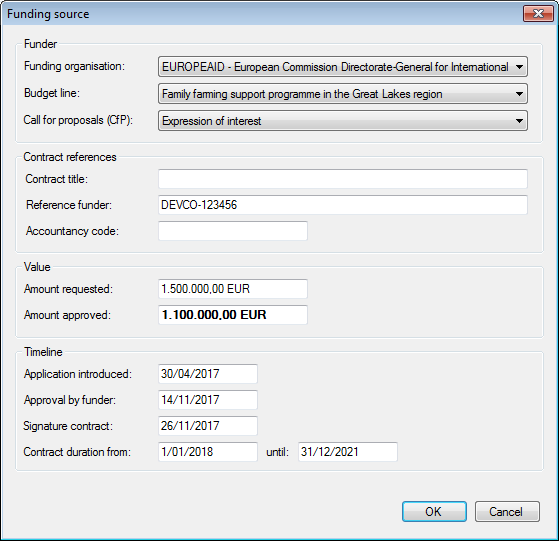
- In the first drop-down list you have to select the funding organisation. Next you can select a budget line and indicate the call for proposals if you want (you need to add the available options to the funding organisation's information first).
- In the section below you can add information about the contract with the funder, such as the title of the contract or the contract number.
- Next you can indicate the value of the contract (and how much you've requested initially).
- The final section contains important dates such as the date of approval and the actual duration of the contract.
Once you've added a funding source, you can add contractual deadlines that you have to respect, such as the dates of intermediary and final reporting; audits and evaluations; etc.
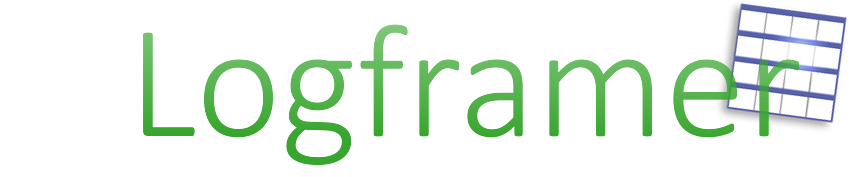
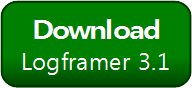


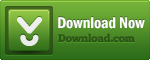
Add new comment