Drawing on maps
You can find the different drawing tools on the toolbar above the map.

You can indicate
- Individual locations using the Pinpoint tool
- Areas using the Rectangle, Circle or Polygon tool
- Text labels using the Text tool
To add a pin, shape or text, select one of the drawing tools and double-click on the location where you want to start.
For individual locations, the Pinpoint tool is the easiest to use. Double-click on the location and a pin will appear. This pin remains the same size, regardless of whether you zoom in or out.
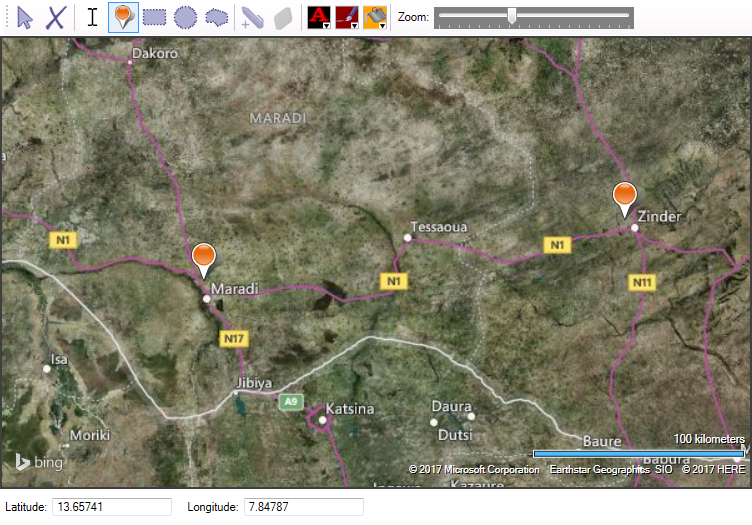
If you want to draw a rectangle or circle around the area of your choice, double-click on the map and then drag to the required size.
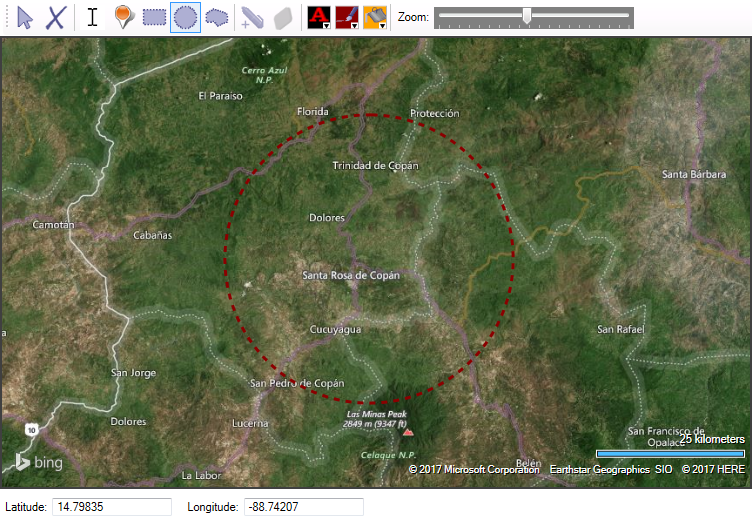
If you want to draw a complex shape (for instance following country or administrative borders) you can use the Polygon tool. Double-click on each corner and gradually return to your starting point.
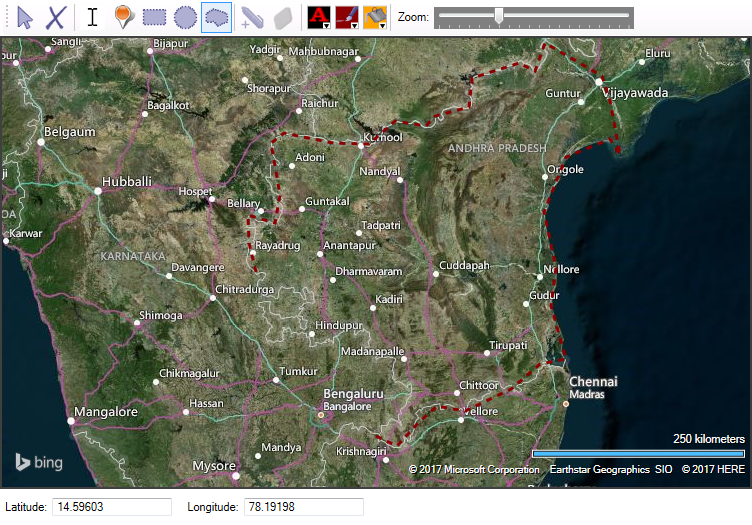
If you want to change the colour of the shape, you must first select it with the Selector tool (the blue arrow in the toolbar). Click with the Selector tool on your shape and you will see handles appear on the corners to indicate it is selected. Then choose the line colour or fill colour of your choice.
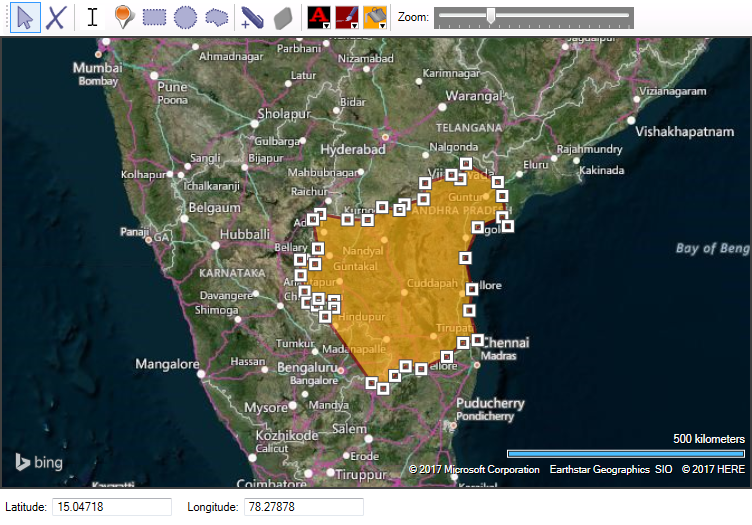
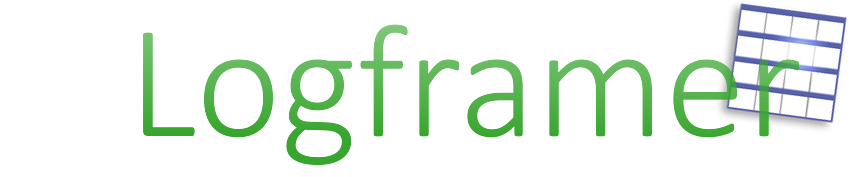
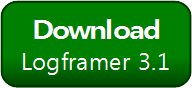


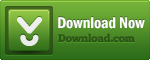
Add new comment