Copying and moving cells within the logframe
Using the right mouse button, you can copy or move one or more cells within the logframe.
To move one or more cells:
- Select a cell by left-clicking on it. Alternatively, you can select multiple cells by dragging your mouse while keeping the left mouse button depressed, until all the cells you want to move are marked by the red selection rectangle.
- Right-click anywhere within the red selection rectangle and while keeping the right mouse button depressed, drag towards the place you want to paste the cells. You will see a green indicator line to show you where the cells will be pasted when you release the right mouse button.
- Release the right mouse button to paste the cells.
To copy one or more cells:
- Follow the same procedure, but keep the <Ctrl> button on your keyboard depressed to copy the cells instead of moving them.
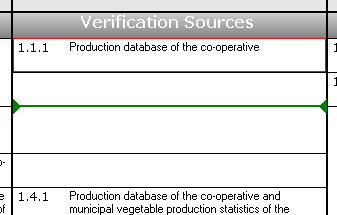 |
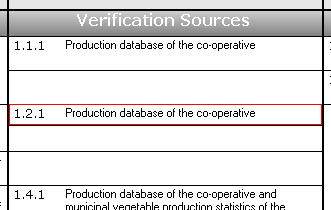 |
Referential integrity while moving or copying cells
When you’re moving or copying, you’re not just displacing some cells like you would in a spreadsheet. As we’ve explained earlier, the different items in the logical framework are linked to each other. Logframer will manage these relations for you when you copy or move.
For instance, when you copy/move an indicator to another location within the indicator column, Logframer will copy/move its verification sources with it. However, when you move or copy an indicator to another column, Logframer will only move/copy the text of the indicator to that new place. The verification sources will remain where they were, and instead of the old indicator text, you will see ‘{indicator}’ in that cell.
- When you move/copy an item within the same column, for instance an indicator from the first goal to the indicator column of output number three, Logframer will move/copy the item including it’s horizontal children:
- An indicator will be copied with its verification sources
- A goal, purpose, output or activity will be copied with its indicators (and their verification sources), and its assumptions.
- When you move/copy an item from one column to the other, only the text of the item will be moved to the new column. The horizontal dependencies will remain in place and a placeholder text will appear (for instance ‘{indicator}’)
- Vertical dependencies:
- When you move a purpose that has outputs to another section (the goals, the outputs or the activities section), Logframer will leave its outputs and activities in place and display ‘{purpose}’ where its text used to be.
- When you move an output that has activities to another section (the goals, the purposes or the activities section), Logframer will leave its activities in place and display ‘{output}’ where its text used to be.