Print and page settings of reports
For each report, you can set its page settings including the orientation of the page, the page margins and its header and footer, using the Print Settings Bar on the left side of the Reports Print Preview window.
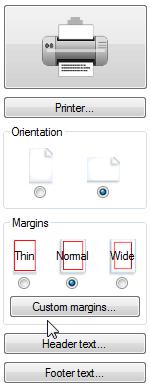 On top of the Print Settings Bar you will immediately spot the big Print button. Press it, and the selected report will roll out of your printer. Underneath the Print button, you can change a number of settings:
On top of the Print Settings Bar you will immediately spot the big Print button. Press it, and the selected report will roll out of your printer. Underneath the Print button, you can change a number of settings:
- Printer settings: Use the Printer... button to select the printer you want or change printer specific settings (like what paper you want to print on). You can also set how many copies of the document you want, if you want to print recto/verso, in colour or black & white, etc. (provided your printer supports these settings of course). If you want to create a PDF document of your report, you can also install a PDF writer and 'print' to a PDF document.
- Orientation: choose whether you want to have your report in portrait or in landscape mode. Logframer will adapt the spacing of columns automatically, but you may find that the available space becomes too cramped in portrait mode. So for many reports, you may want to switch to landscape mode instead.
- Margins: you can set the margins to thin, normal or wide. Press the Custom margins... button to open a dialog window where you can set the margins manually.
- Header text: click this button to open a new dialog window to set the header text. You can specify a different page header for each individual report, or copy the header of one report to all the other ones. See this page for more information on how to set the header text of your report(s).
- Footer text: click this button to open a new window to set the footer text. You can specify a different page footer for each individual report, or copy the footer of one report to all the other ones. See this page for more information on how to set the header text of your report(s).
You will find these print and page settings options for each individual report. Underneath these basic options you will see report specific options that enable you to change the appearance of that particular report. We will show and explain these options on the corresponding help pages.
Note: for users of Logframer versions 1.0 and 1.1, the Print Settings Bar replaces the Page set-up window.
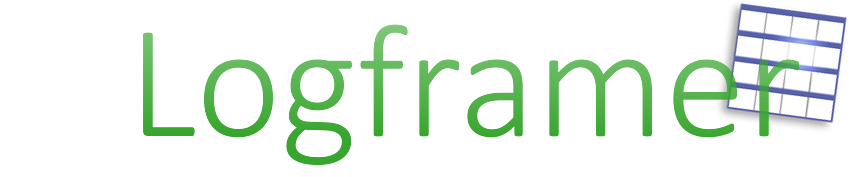
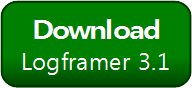


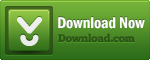
Add new comment